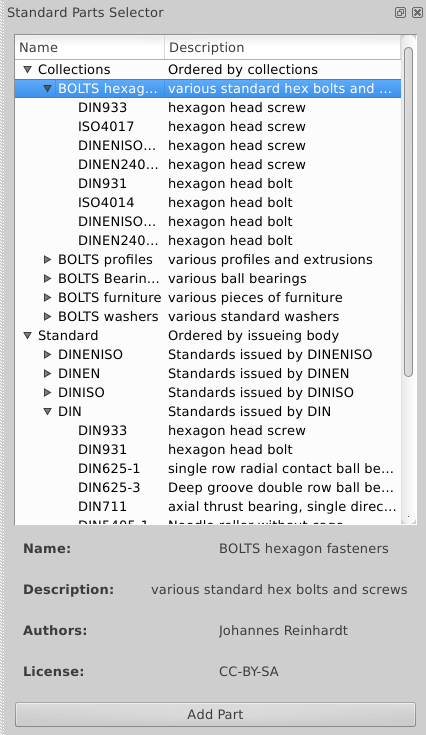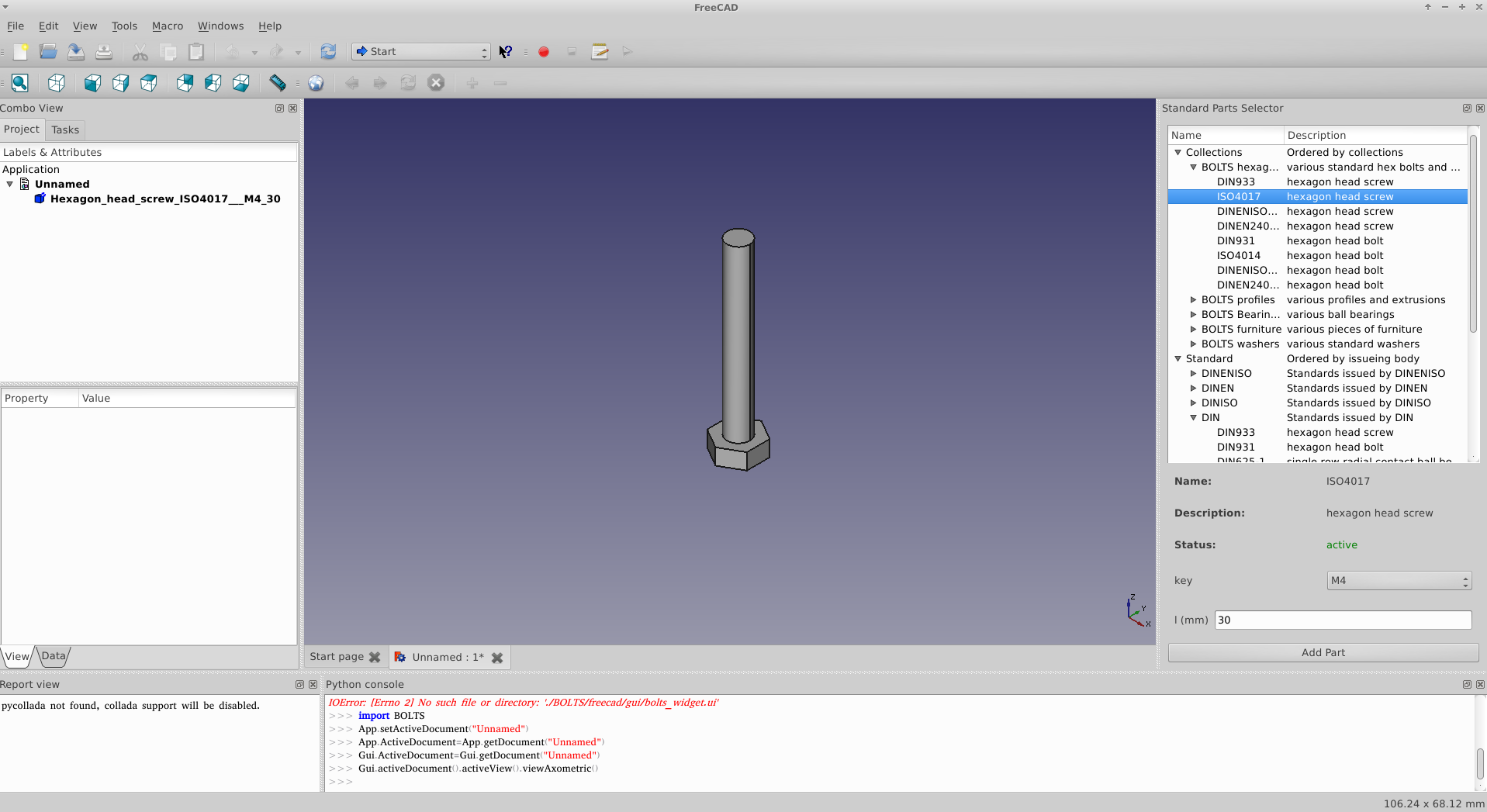Using BOLTS for FreeCAD
You need to have installed BOLTS for FreeCAD.
Starting the part selector using the macro
Choose Macros from the Macro menu and execute
start_bolts.FCMacro.
Starting the parts selector using a toolbar button
If you have setup a toolbar button, you can start the part selector by simply clicking on the button
The different elements of the part selector
The available parts are sorted in two ways:
- thematically by collections
- by the standardization organisation if standardized
By expanding the tree one can browse through the available parts. In the area between the treeview and the button information about the current selection are displayed.
You can see that some parts (like DIN931, DIN933) are visible twice in this screenshot, once in the hexagon fastener collection, once in the list of DIN standards.
Specify parameters and insert the part
If you select a part, for example ISO4017, another hexagon fastener, below the information area additional elements appear that allow to give values for the parameters of the part that are not yet specify.
To lookup the meaning of the parameters, one can consult the BOLTS specification page of this part. The navigation of the specification pages is structured in the same way as the navigation in the parts selector.
In the case of ISO4017, we need to give a length and a diameter. The diameter can be chosen from the drop down list that lists all choices known to BOLTS, the length can be entered in the line edit. It only accepts positive numbers.
Once the parameters are specified, the part can be inserted into the active
document by clicking the Add part button. In the combo view on the right side
you can see that the label of the object gives the standard and the value of
all the parameters we have specified.